Video instruction for data reset
If you forget your username or password, you can easily access them again. Watch the video tutorial or detailed step-by-step instructions below.
If you forget your username or password, you can easily access them again. Watch the video tutorial or detailed step-by-step instructions below.
1. Access the Bank’s internet application via the link: https://online.mobibanka.rs/Identity
2. In the “Log in” option, you can get information about your username or create a new password for accessing the internet application.
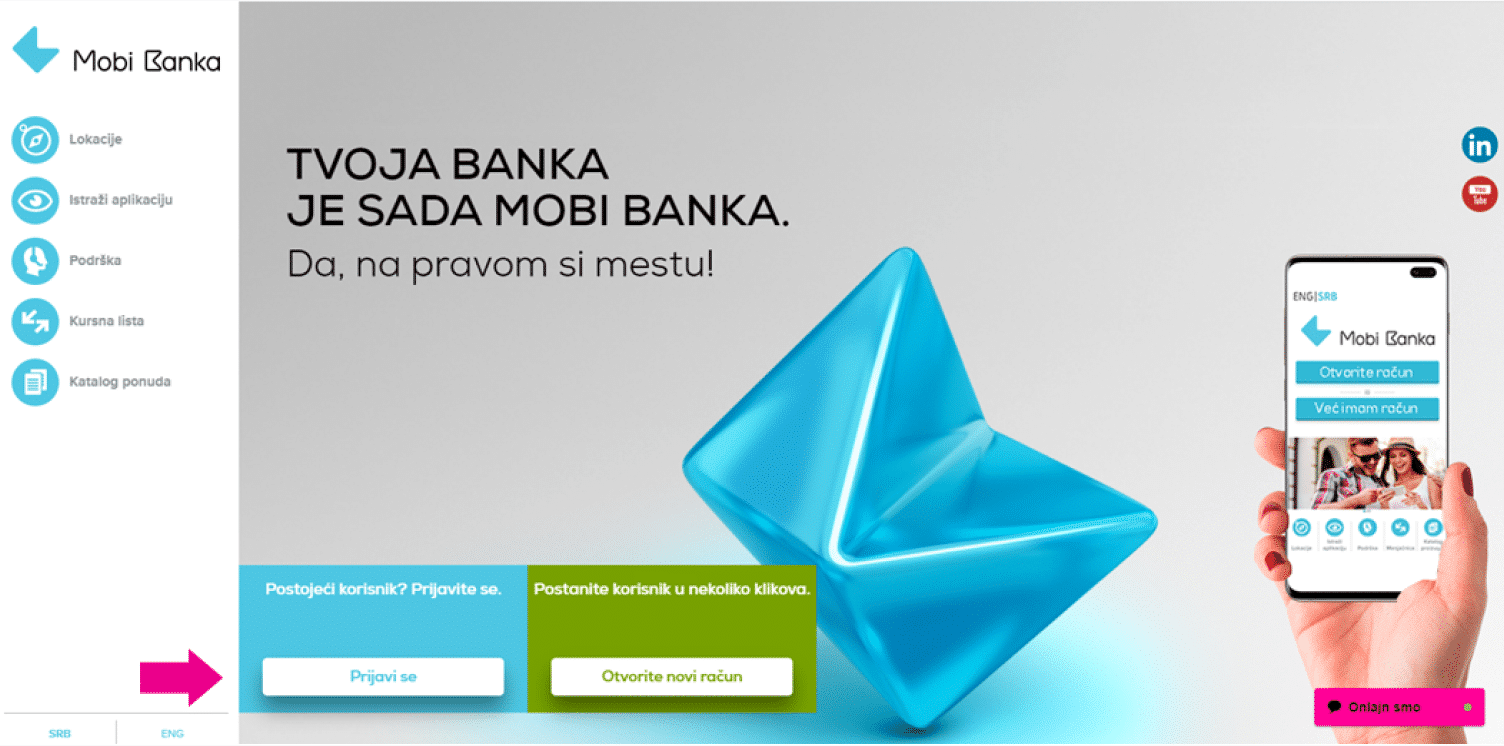
1. Click on “Forgot your username?” Click here”
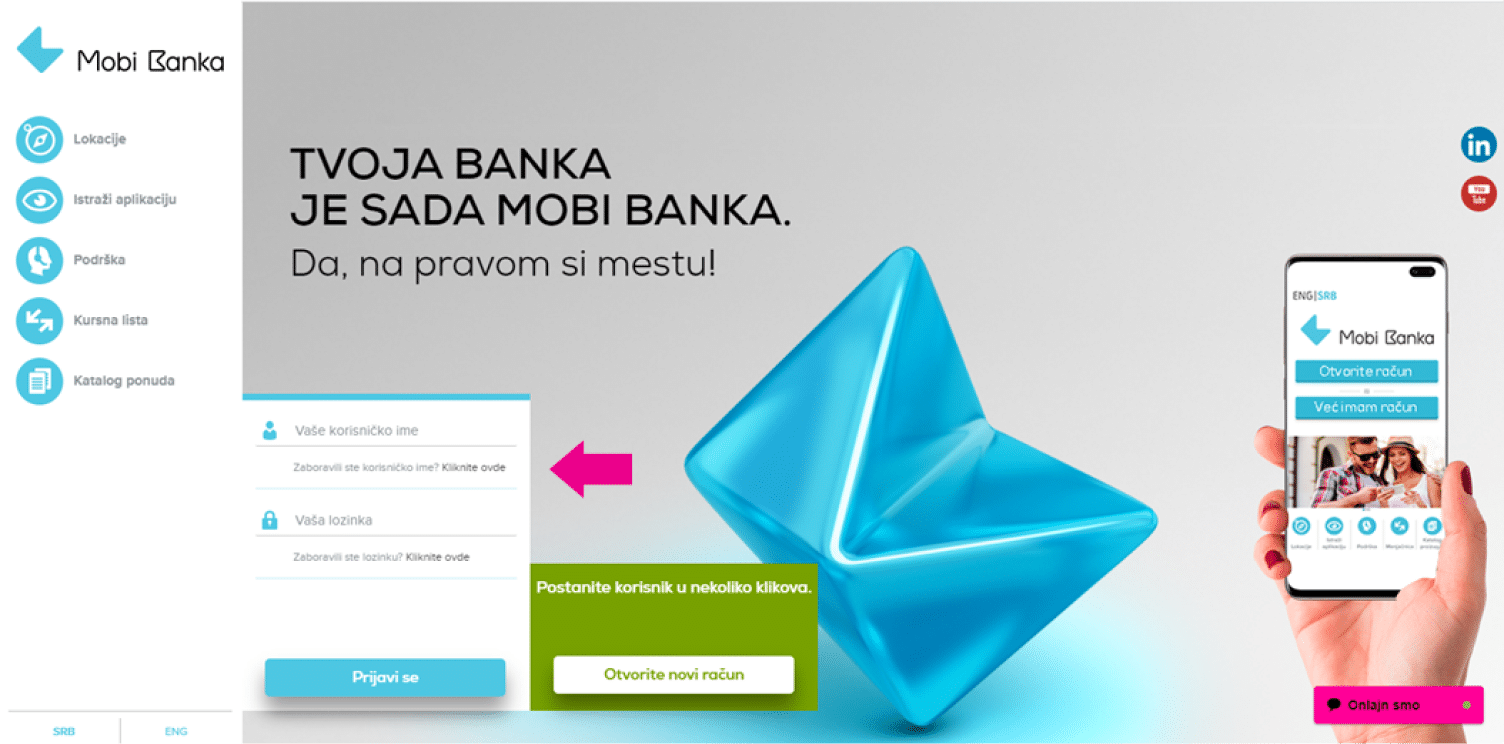
2. Choose whether you are a resident (citizen of the Republic of Serbia) or a non-resident (a foreign citizen or have a residence for more than a year outside the Republic of Serbia).
• If you are a resident, enter your unique ID number – JMBG
• If you are a non-resident, enter your passport number
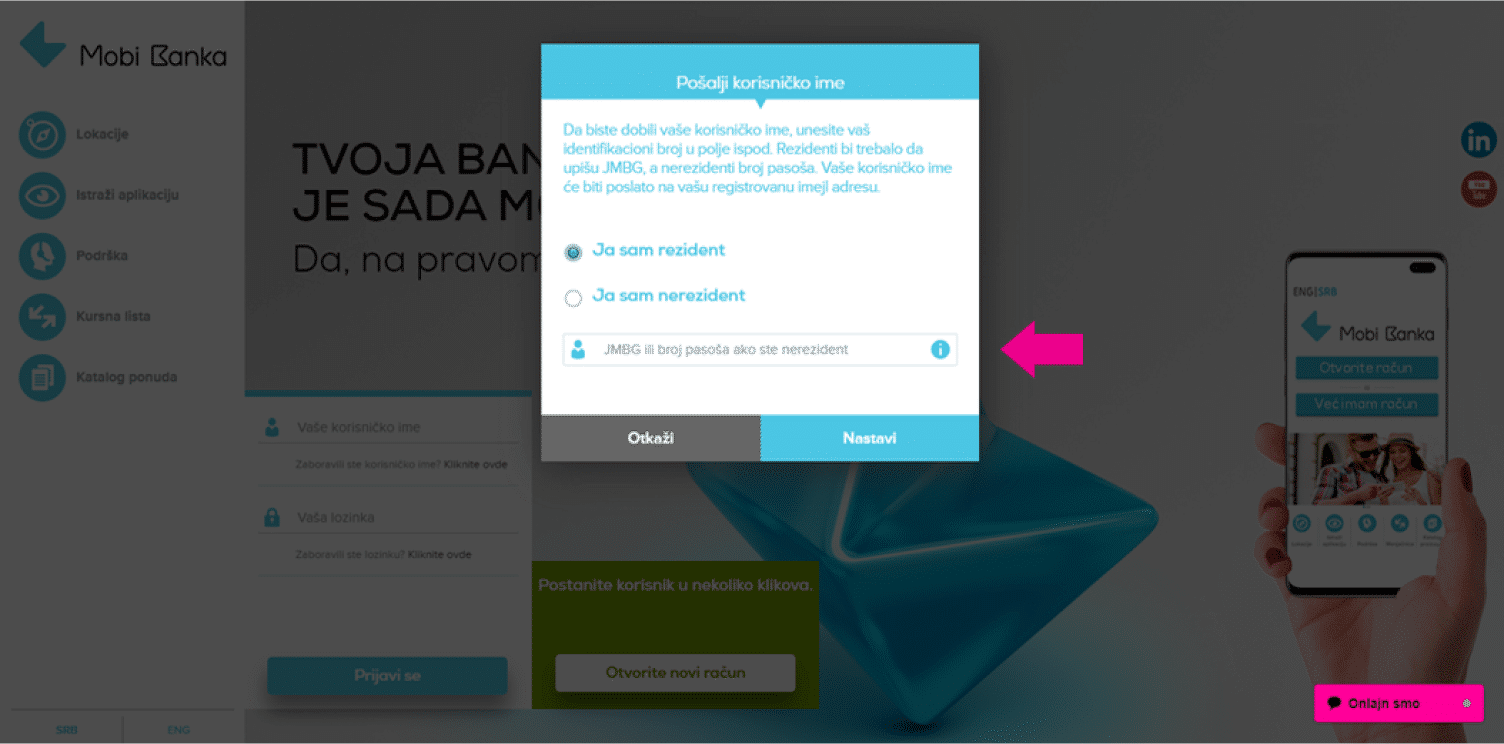
3. After entering the JMBG/passport number, confirm by clicking the Continue button.
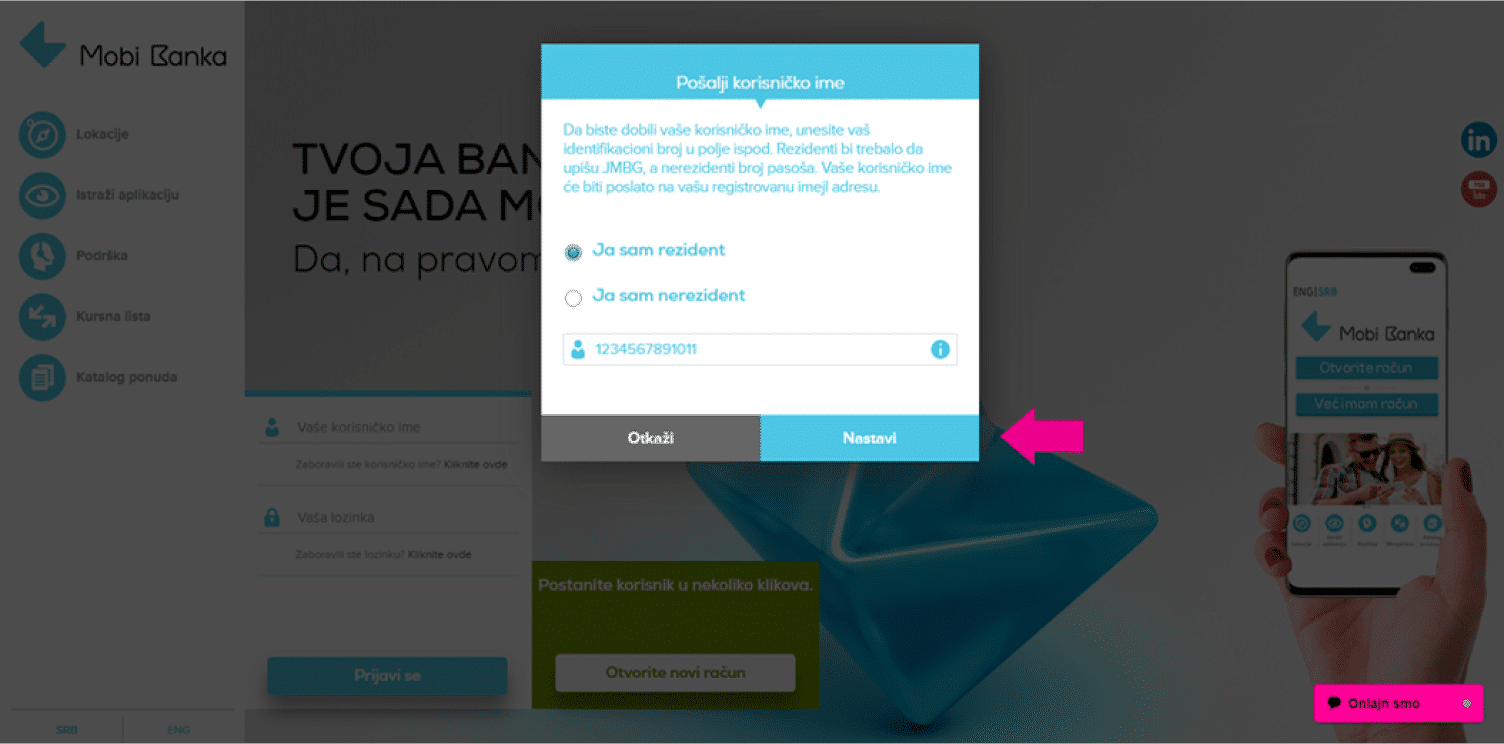
4. After confirmation on Continue, you will receive a message on the screen that your username has been sent to your email address registered in the Bank.
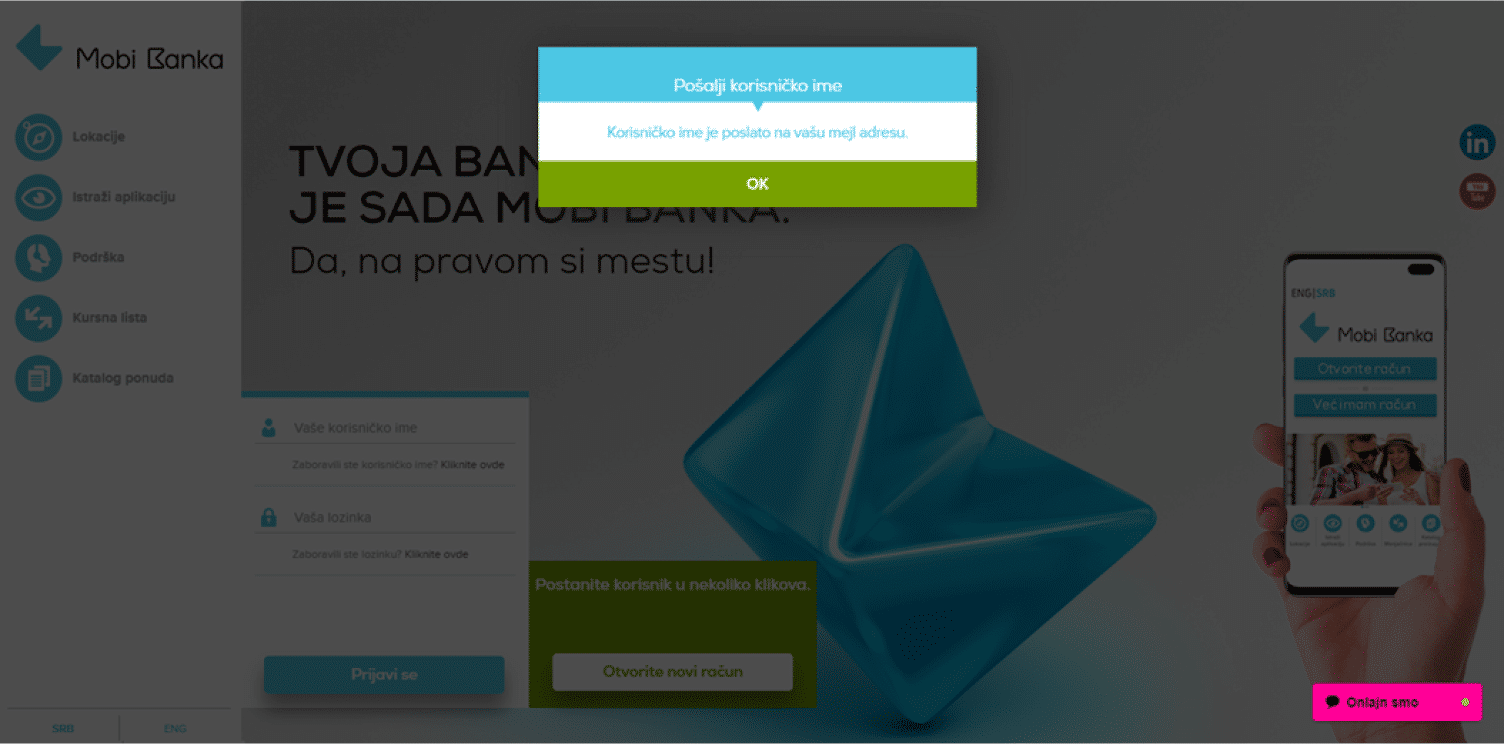
1. Click on “Forgot your password?” Click here”
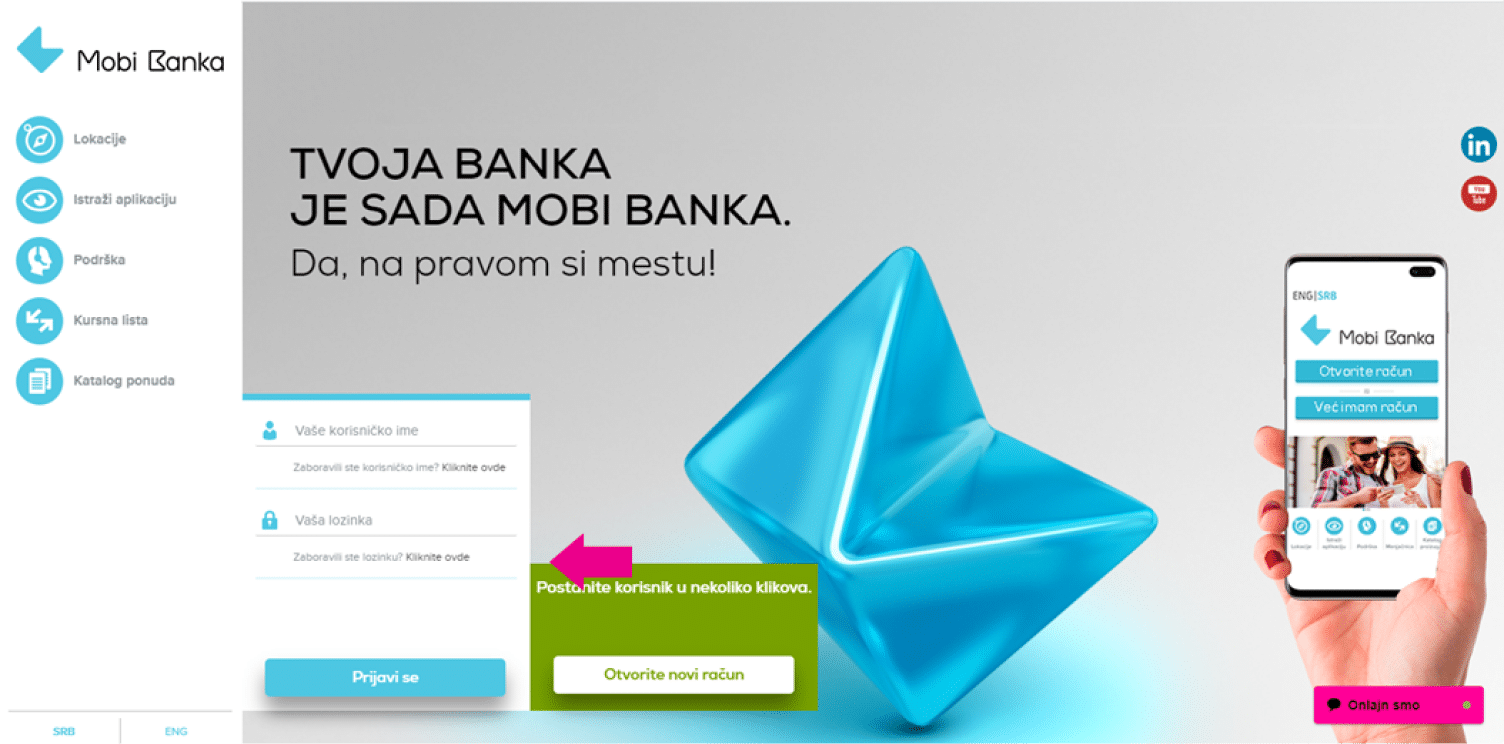
2. On the next screen, enter the required data:
In field 1. write your username
In field 2, enter the middle 13 digits of your current account. Your current account number starts with the number 115, which is already entered here. You can find the account number on your current account opening and maintenance agreement or payment card (Dina or MasterCard) under your first and last name.
For example: 115 – 1234567891011 – 12
In field 3, enter the last 2 digits of your current account.
For example: 115 – 1234567891011 – 12
In field 4, enter a new password, which you create yourself. The password should have a minimum of 6 characters, at least one capital letter and one number.
In field 5, re-enter the new password you entered in the previous field 4.

3. After entering all data, confirm by clicking the Continue button.
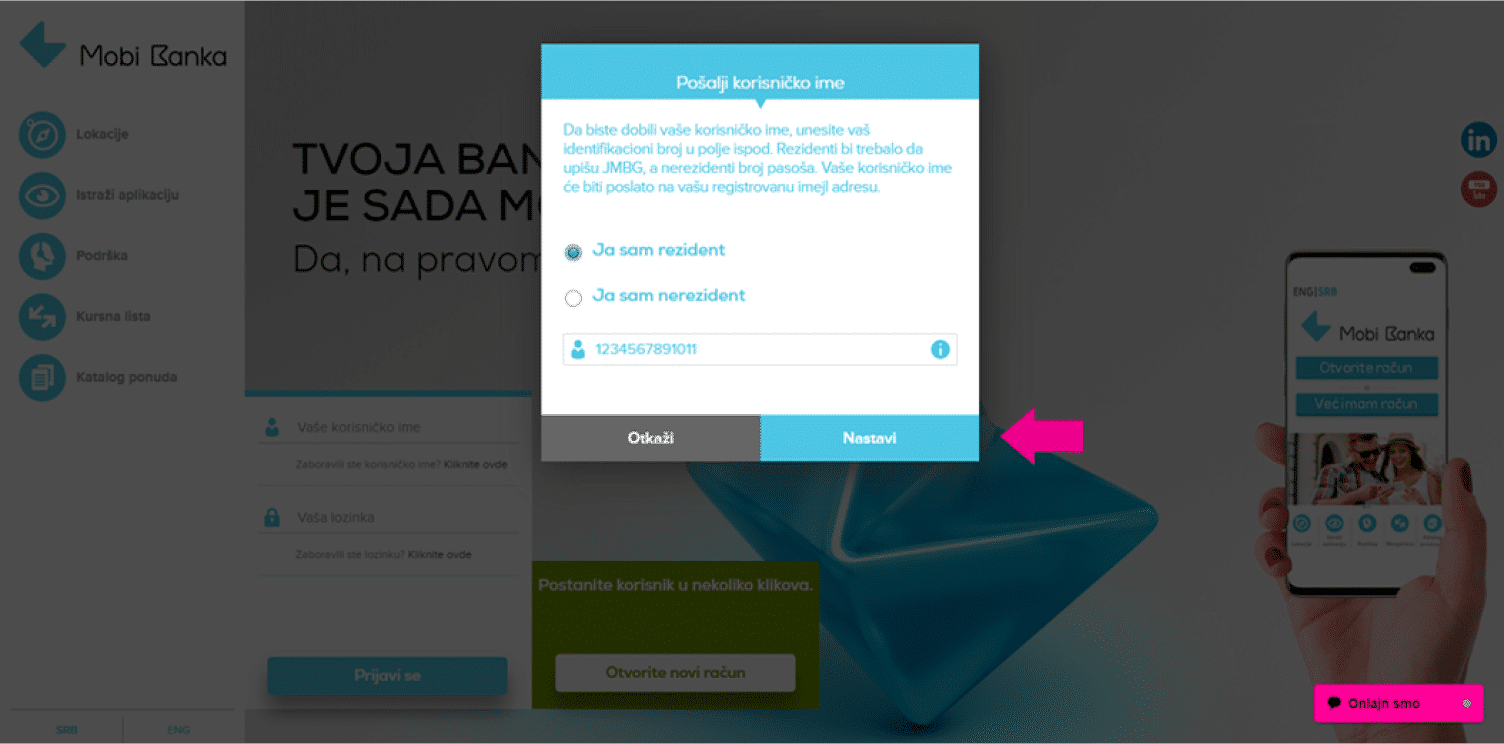
4. On the next screen, choose how you will receive a one-time password to confirm the password change for accessing the Bank’s internet application and click Continue.
mToken one-time password (step 5a.)
SMS one-time password (step 5b.)
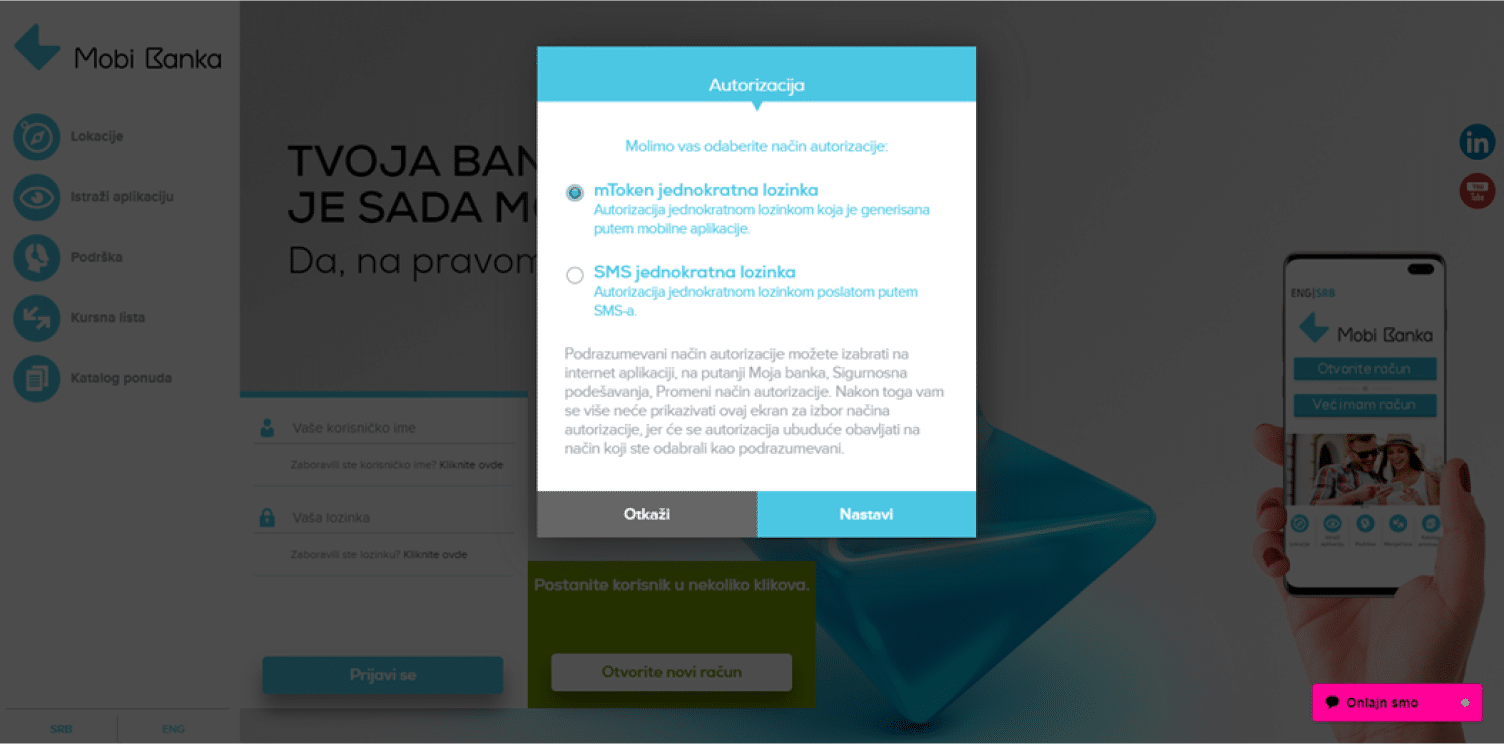
5a. If you choose the mToken option – enter mToken*, i.e. a one-time password of 6 digits and click Continue.
*You can get the mToken one-time password on the home page of the Bank’s mobile application, before logging in, under the mToken option. Enter and confirm the PIN for the mobile application and on the next screen you will receive a one-time password containing 6 digits. mToken is valid for 5 minutes.
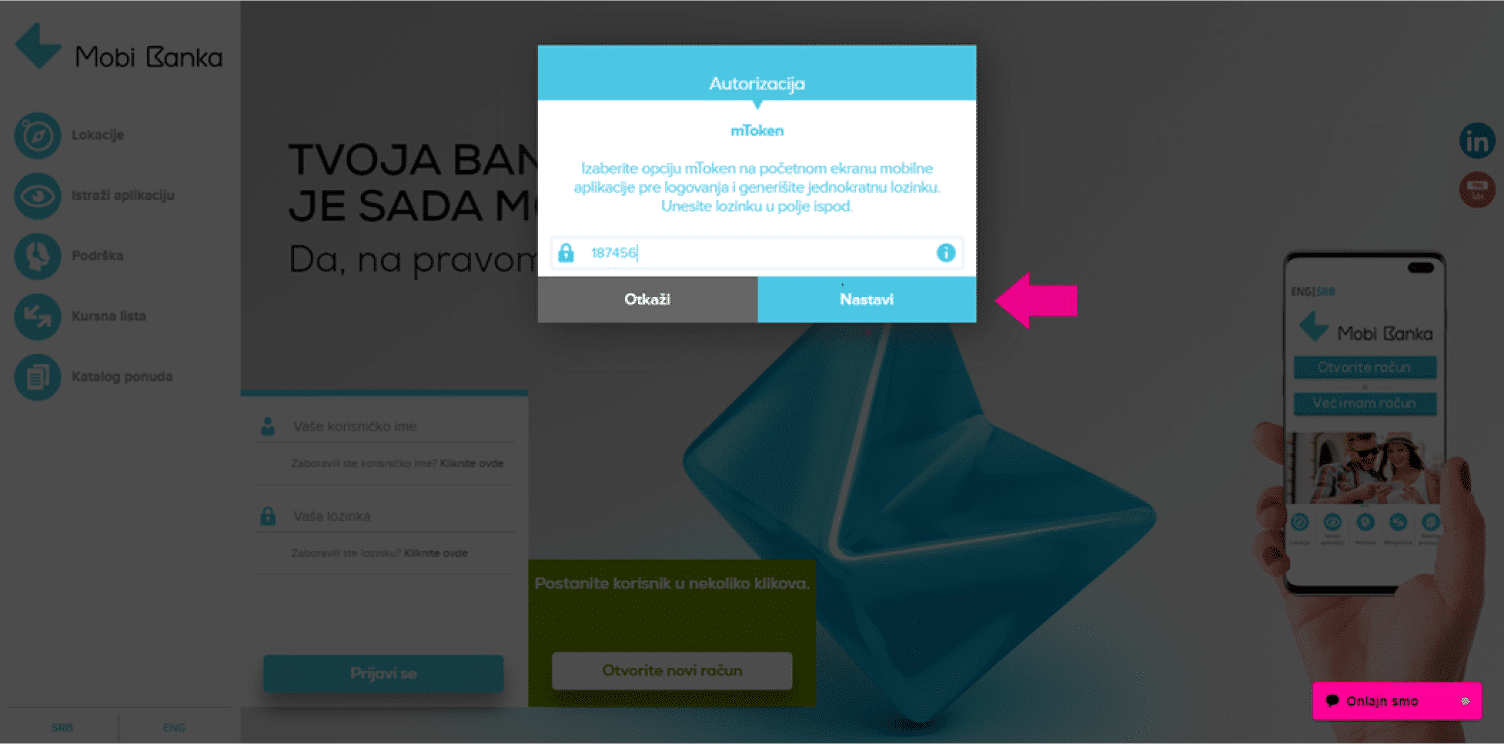
5b. If you choose the SMS option – enter the SMS* one-time password of 6 digits and click on Continue.
*After you have selected “SMS one-time password”, the Bank will automatically send you a one-time password of 6 digits to your mobile phone number registered with the Bank.
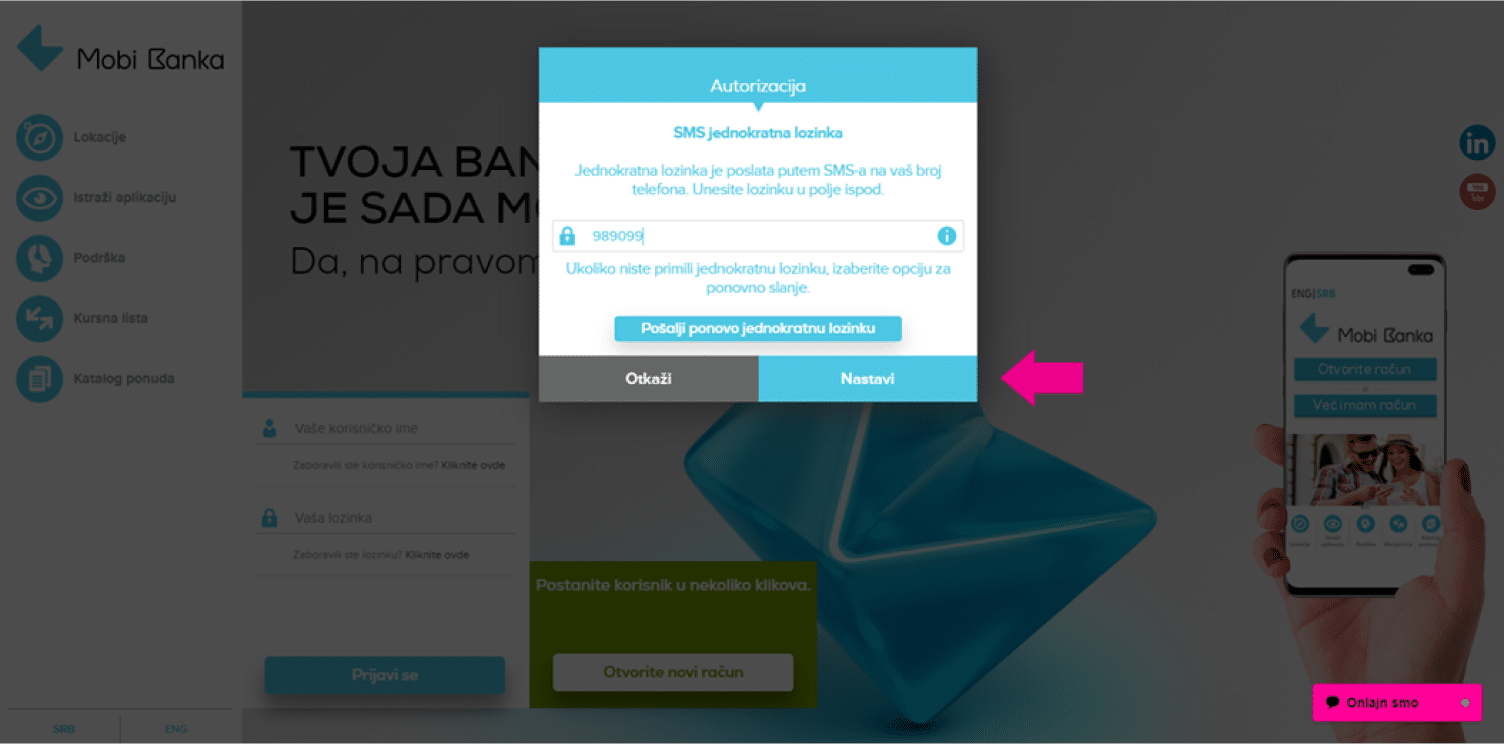
6. On the last screen, you will receive a message that the password has been changed.
Click “OK” and you will be automatically logged into the application.
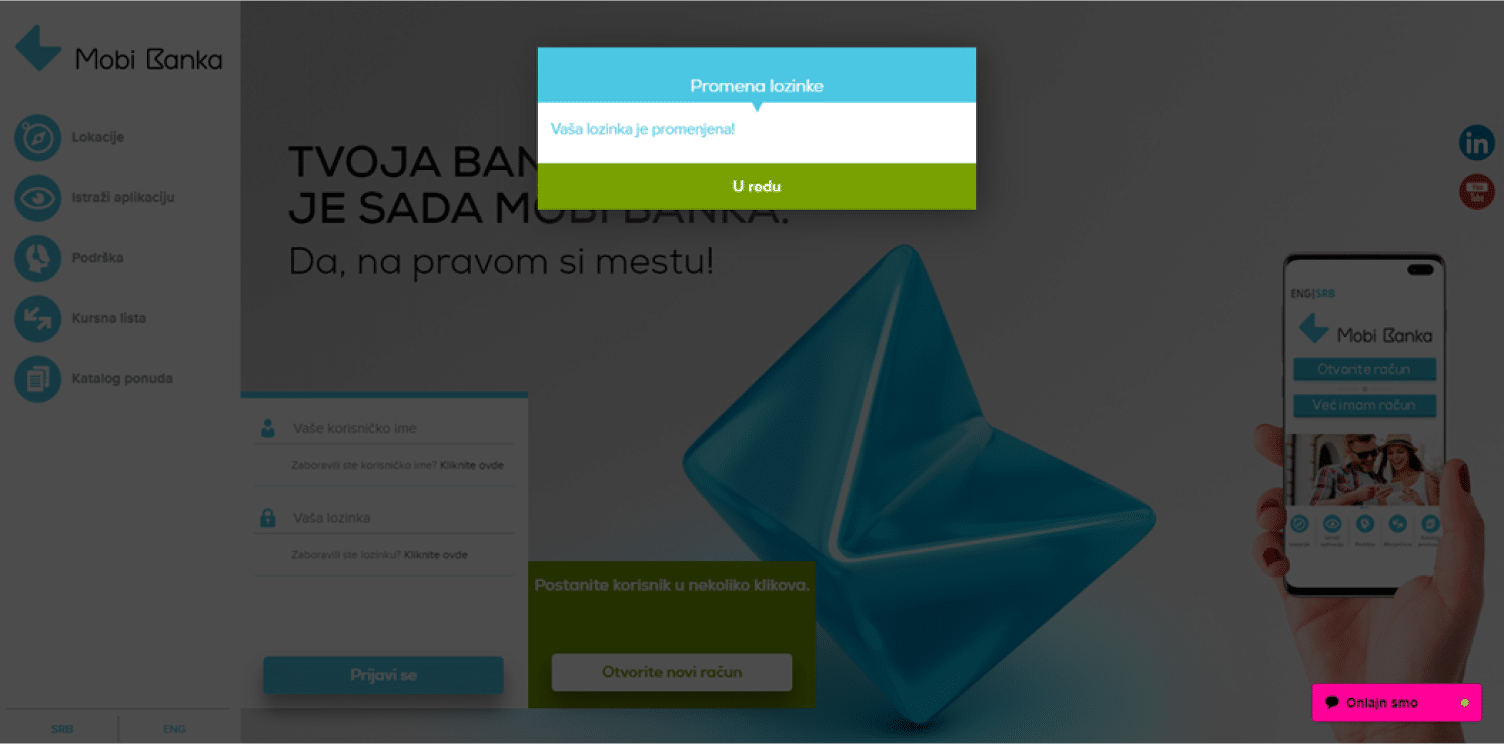
With your username and new password, you can now create access to the Bank’s mobile application.
If you are already using the mobile application, changing the password does not affect the previously installed application and you can continue using it.
*Your username and password are confidential data, for the security of your account do not share them with others.*