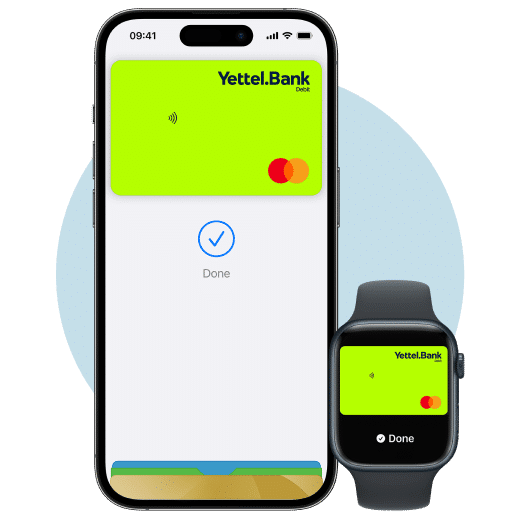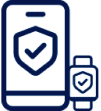If you also have a Yettel Bank credit card, transactions made through Apple Pay can be split into a maximum of 12 monthly installments. This applies to transaction amounts over 2,000 dinars.
After making a payment via Apple Pay, installment payment can be made through the Yettel Bank app. From the Transaction list, click on the transaction you want to split into installments and select the “Charge to credit card” option. Just make sure to do this by the end of the month in which the purchase was made.